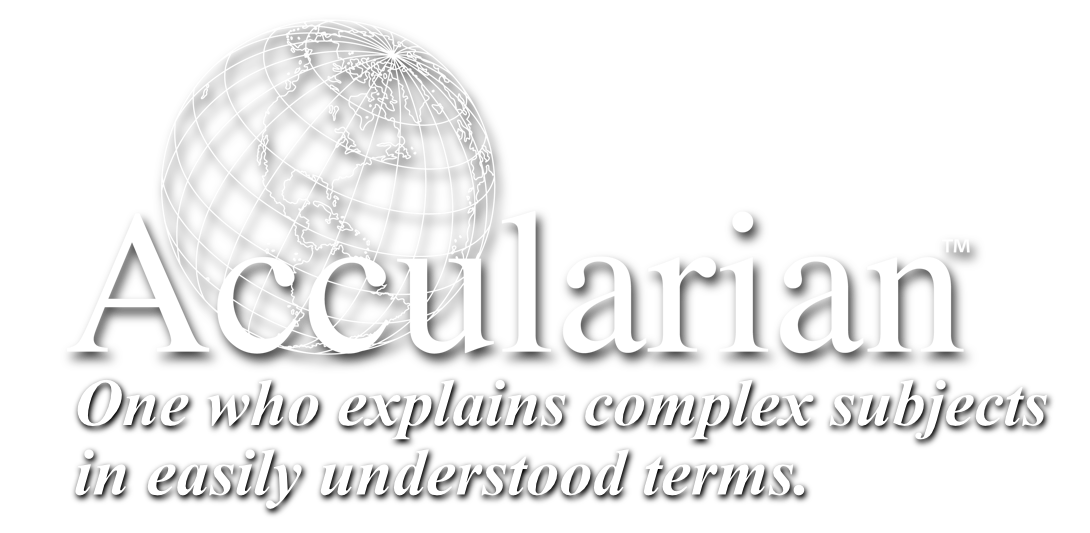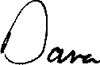Apple Training and Support!
Macintosh Training Videos
Hundreds of Tips, Tricks & Shortcuts
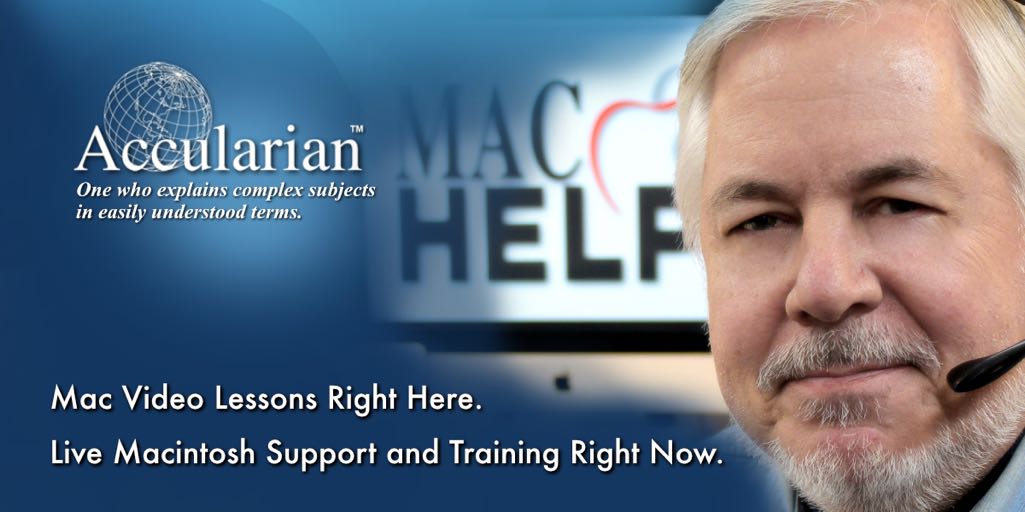
Welcome to Accularian! On our website you will find over 300 lessons designed to teach you how to use your Macintosh Computer in clearly explained step by step lessons. We also have a ton of QuickTips and How-To’s for the seasoned user. There are a good number of free lessons available so click the picture above and stroll through the library!